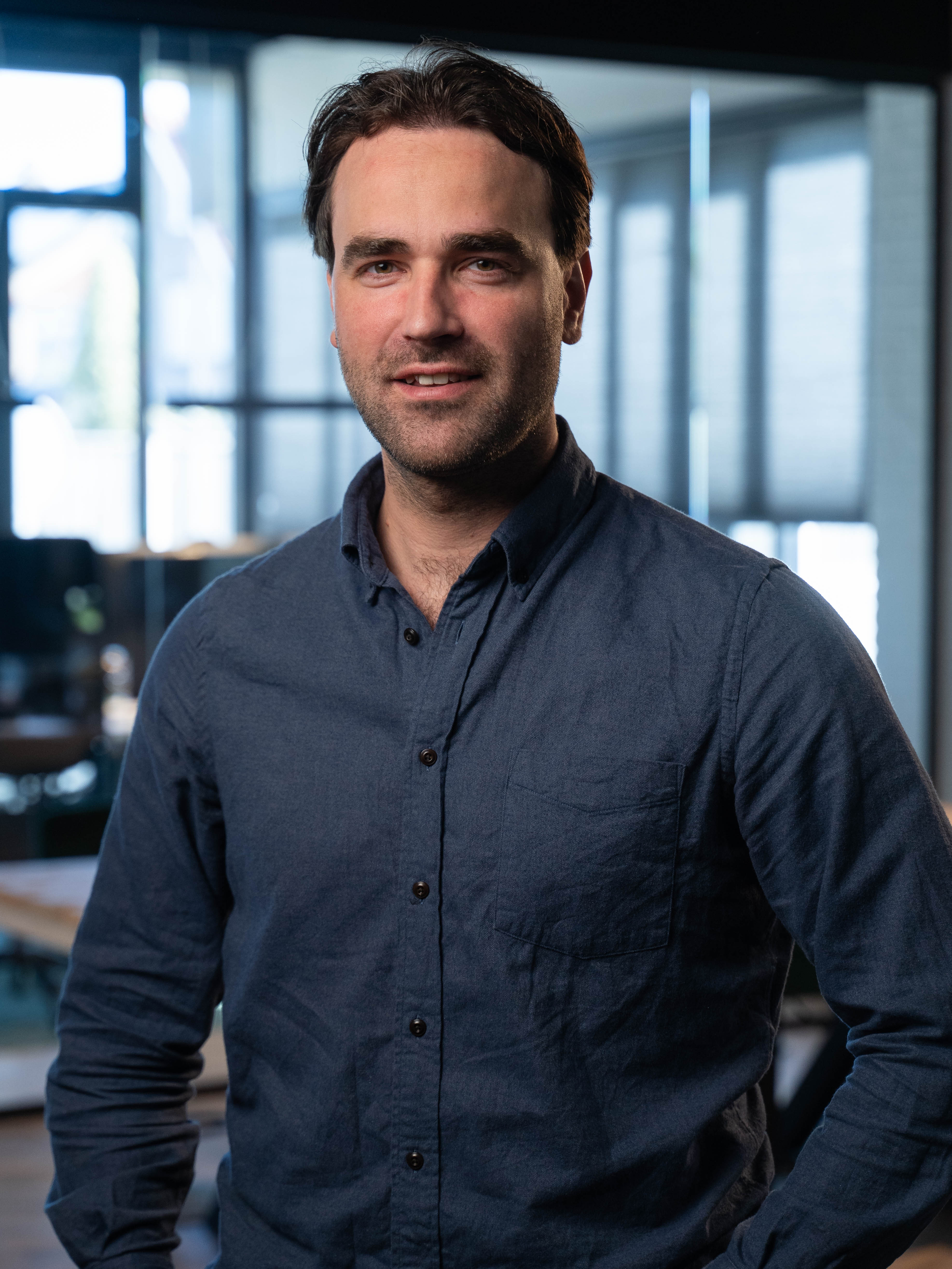New in Aqqo: One Central Search Bar!
Find customers, bookings, and invoices in seconds.
Starting Monday, November 24, the new smart search bar will be available. With this feature, you can search your entire Aqqo environment in real time. Need to quickly look up a customer, open a booking, or check an invoice? You’ll find it in just a few seconds. Fewer clicks, fewer tabs, and much faster access to the information that matters.
What’s new from November 24?
With the new search function, you can instantly browse through the key areas of your Aqqo environment:
- Customers – Find the right organization or contact in seconds.
- Bookings & events – Jump straight to the right reservation with one click.
- Invoices – Review payments or outstanding balances instantly.
- Knowledge Base articles – Get immediate answers to frequently asked questions.
Try the new search feature starting November 24 Whether you’re working in Planning, CRM, or Invoicing, the search bar will always be available at the top left of your Aqqo dashboard.
The Technology Behind It
The new search bar runs on Elastic technology, allowing Aqqo to index and search large data volumes in milliseconds. You’ll instantly see relevant results, even in environments with thousands of customers, bookings, and invoices. For you as a user, it feels fast, simple, and intuitive, powered by a robust search engine working behind the scenes.
Peppol e-Invoicing Integration via eConnect
From January 1, 2026, Peppol e-invoicing becomes mandatory in Belgium for all B2B transactions. In the Netherlands, Peppol e-invoicing is also rapidly becoming the new standard. By connecting Aqqo to Peppol now, you’ll be ready for the future, and benefit from a faster, safer, and fully compliant invoicing process.
What is Peppol?
Peppol (Pan-European Public Procurement Online) is the international standard for the secure exchange of e-documents, such as e-invoices.
Peppol is the future of invoicing, offering benefits like:
- Fully compliant in Belgium and the Netherlands
- Faster payments
- Fewer manual errors
- Secure, standardized, and future-proof format
What does this mean for your organization?
In Belgium: e-invoicing via Peppol is mandatory from January 1, 2026.
In the Netherlands: e-invoicing via Peppol is recommended and already mandatory for government invoices.
What is eConnect?
To use Peppol, your organization connects through a certified service provider. Aqqo partners with eConnect, our trusted Peppol provider. eConnect registers your organization on the Peppol network, so you can send e-invoices directly from Aqqo, no extra steps needed.
Note: You’ll need an eConnect account to activate Peppol in Aqqo. Once set up, you can enable the connection within your Aqqo environment.
Pricing
Aqqo – eConnect Integration
Starting January 1, 2026, a monthly fee applies: €10 per organization per month
eConnect Pricing
The exact eConnect subscription costs are available via the eConnect registration portal.
Contact us
Do you have any questions about this feature or Aqqo in general? Feel free to contact us through our Contact form.