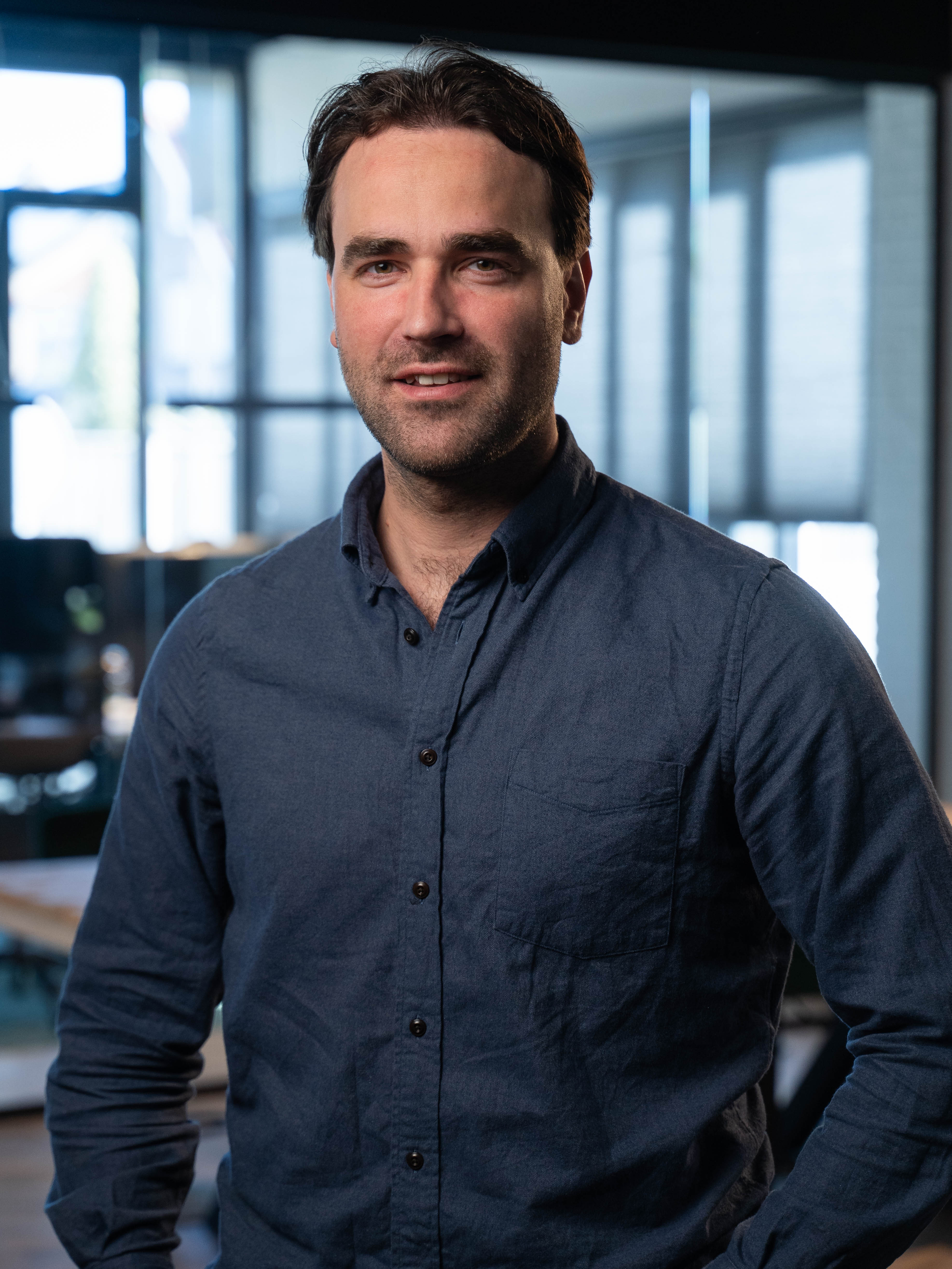New feature: duplicate bookings
We are always looking for ways to make our system even better and more powerful, just like this brand-new feature. From today onwards, it is possible to copy a booking, or a series of bookings, directly from the system. You no longer need to duplicate bookings manually; with a simple click of a button, you can copy the entire booking and add it to a date of your choice. You have complete control over the details of the booking, such as for which user the booking is duplicated, whether optional products should be included, and of course, the status of the new booking.
How can you copy a single booking?
Duplicating, or copying, a booking is a process that any administrator can complete without difficulty. By following the steps below, you can copy a booking:
- Navigate through the menu to Bookings > All bookings or Bookings > Recent bookings.
- On this page, you will see an overview of all/recent bookings known within the system.
- Select the booking you want to copy by clicking the search icon located on the right side of the screen.
- The booking page for the selected booking will open, showing all information about the chosen booking.
- Click the Duplicate button on this page.
- A new window will open where you need to provide various details:
- The status of the booking—choose whether the new/duplicated booking should be "Option by admin" or "Booked".
- Whether the products should be included—choose if the products from the old booking should be carried over to the new booking.
- The user for whom the booking will be made—choose the desired user here. This can be a new user or remain unchanged.
- The date of the booking—choose the date on which the copied booking should take place. When you provide a date here, the system will check if the given date is available.
- Once you have filled in all the requested information to your satisfaction, click Create booking.
After completing the above steps, you will have successfully copied a booking. Please note that when copying a booking, comments, purchase codes, day programs, and attachments are not copied.
How to copy a series or a selection of bookings from a series
There are times when you want to copy multiple bookings at once, and this is also possible. By following the steps below, you can copy a series of bookings:
- Navigate via the menu to Bookings > All bookings or Bookings > Recent bookings.
- On this page, you will see an overview of all/recent bookings known within the system.
- Select the booking you want to copy by clicking the search icon located on the right side of the screen.
- The booking page for the selected booking will open, showing all the information about the chosen booking. Here, you will also see all the bookings within the selected series.
- Select all the bookings from the series that you want to copy; this can be all the bookings or a specific selection.
- Once you have selected all the desired bookings from the series, click the Duplicate button on this page.
- A new window will open where you need to provide various details:
- Whether the bookings should be added to the current booking of the user or as new bookings.
- The status of the booking—choose whether the new/duplicated booking should be tentative or confirmed.
- Whether the products should be included—choose if the products from the old booking should be carried over to the new booking.
- The user for whom the booking will be made—choose the desired user here. This can be a new user or remain unchanged.
- The date of the booking—choose the date on which the copied booking should take place. The system will check if the given date is available. This date can be set separately for each selected booking in the series, giving you full control over all the bookings you have selected.
- When you have filled in all the requested information to your satisfaction, click Create booking.
After completing the above steps, you have successfully copied a series of bookings. Please note that when copying a booking, comments, purchase codes, day programs, and attachments are not copied.
Contact us
Do you have any questions about this feature or Aqqo in general? Feel free to contact us through our Contact form.